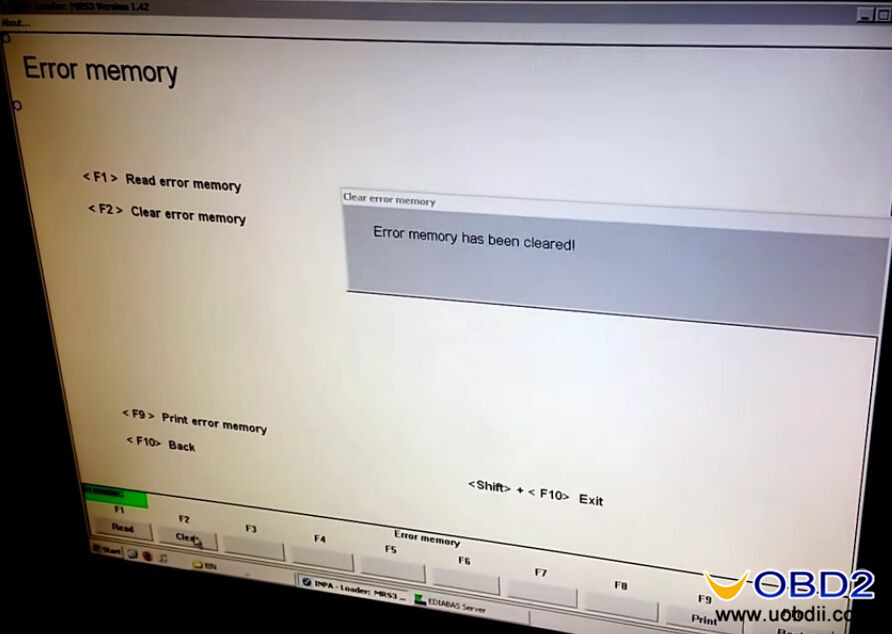INPA v5.0.6 download:
https://mega.nz/#F!JJgynb7L!fthUR3q5JMC7hFf4nuvzPQ
Files incl:
EDIABAS v.7.30, Tool32 v.4.03, INPA v.5.06, WinKFP v.5.31 & NCS Expert v.4.01
(BIG THANKS to the contributor Kenny)
Computer requirements:
OS: Microsoft Windows XP, 7 (32/64bit), 8, 8.1 (32/64bit), 10 (32/64bit)
CD/DVD ROM Drive
1 Available USB Port (We recommend using the same USB port each time)
Minimum 1.2GHz Processor
Minimum 2GB of RAM
Intermediate experience with navigating Windows and installing software/drivers
Note:
You’re advised to use INPA software on Windows XP, tested by professional engineers at uobdii.com. bmw inpa windows 7 and bmw inpa windows 10 need luck
How to install inpa/ediabas:
Install BMW Standard tools 212
Copy INPA_Fxx_v.2 folder to C:\EC-Apps\INPA_Fxx_v.2
Copy EDIABAS to C:\EDIABAS overriding existing EDIABAS Folder.
Run INPALOAD.exe from INPA_Fxx_v.2 BIN folder (C:\EC-Apps\INPA_Fxx_v.2\BIN\INPALOAD.exe).
bmw inpa cable:
K+DCAN USB cable is verified to work no issues with INPA BMW.

It’s the newest K+DCAN cable, released in the 2016 year with two new futures:
Feature 1: 2016 new k+dcan cable adds a switch on the adapter.

the switch on this cable to LEFT is for 7 pin, to RIGHT for 8 pin
8 pin for K-LINE communication (old DCAN cables cannot do it) for BMW from 1998 to 2008
Feature 2- This usb cable improves a lot in the PCB design. The new pcb comes with FT232RQ chip


the printed circuited board of better quality than the old one
INPA bmw and K+DCAN cable test results:
inpa bmw e46:
Purpose: reset BMW E46 airbag light
Tools for use:
The E46 is before 2000 without the OBD2 port and the DLC port is a round 20 pin connector while INPA cable has only 16 pin connector, so I need a 20 pin to 16 pin connector

The DLC port location on BMW E46:

Test procedure:
Run INPA software on WIN XP. Turn on the ignition and click the “F2” button. And choose “Body” section then “Airbag”.

Go to the Error Memory: click the “F4” button.
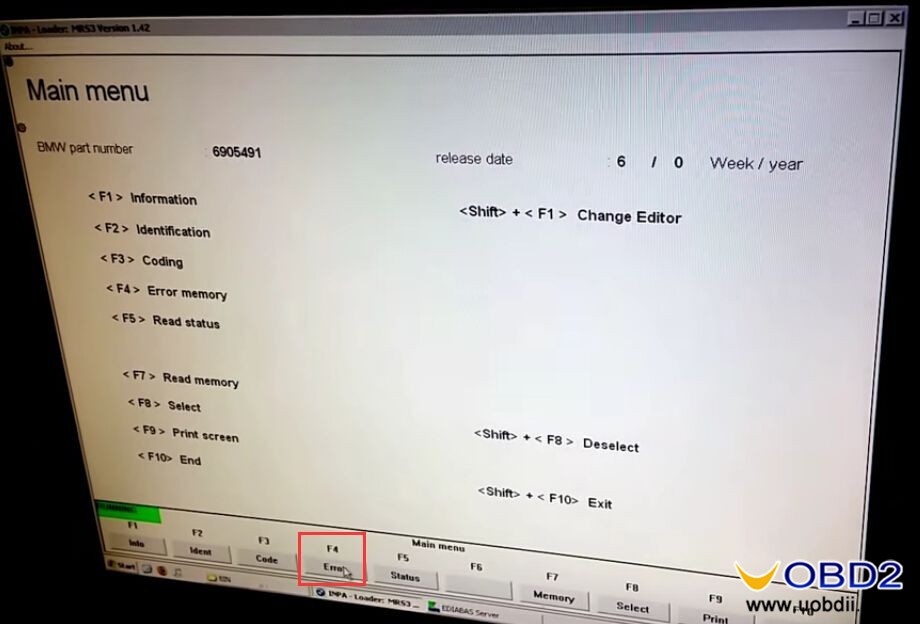
Go to clear error memory: click the “F2” button.

Error was cleared!
reset BMW E46 airbag light successfully!

inpa bmw e90:
Purpose: Code BMW E90 (2008) Injector
Tools to use: k+dcan cable
Test process:
connect the INPA cable with my E90 N54 via OBD port
run INPA software. And pressed F9 on the keyboard to select vehicle model E90

select Engine option -> MSD80 concerning option

press F9 system diagnostic

press [shift+F4] EOL injector option

The interface of MSD80 injector coding program, Check the injector parameters

copy and paste the injector code and pressed OK to continue
Notice that the injector code are stamped onto the injector in white, there will be 2 rows of 3 numbers, for example, here: 582 227
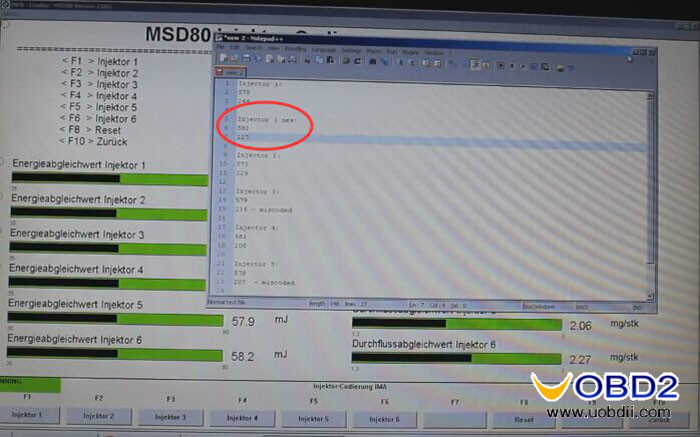

Finally check the injector value and press [clear] to reset it.