Mongoose JLR V145 is tested working fine on Jaguar and Land Rover. Here is the Mongoose JLR V145 installation instruction.
SDD V145
compatible hardware:
1.JLR
Mangoose interface Cable, $39.99+free shipping
2.JLR Mangoose
SDD Pro, $52+free shipping
3. JLR
Mangoose SDD Pro support JLR till2014, $40.99+free shipping
4. Mangoose
3 IN 1 support JLR Toyota Volvo, $47.99+free shipping
5.VXDIAG
VCX NANO for Jaguar and Land Rover 2 in 1, $99+free shipping
System Requirement:
WIN7 32
Bit
Processor
over I3 and I5
Internal
memory over 1G
Hard
Disk:over 200G
Installation
instruction:
You
should make sure the network connection is active before installing the
software.
Open the CD and copy these files to the desktop
Step1: setup
SDD_145.00_FULL
Then open [SDD_145.00_FULL]
Choose language and click [NEXT]
Preparing setup, waiting…
Click NEXT
Choose [I accept…] and click next
Choose [I have read and understand…] and click next
Click OK
Click install and wait until installation complete
It will pop out the message, click no
Install driver, click NEXT
Then click Finish to exit driver setup wizard
And it may take you about 50minutes to 3 hours for the
installation.
Then click finish to complete setup
Step2: setup
VDF_JA_145
Open the CD and open VDF_JA_145
Choose language and click [NEXT]
Waiting…
Then click Finish to exit the wizard
Step3: setup
SPA_145
Open [SPA_145]
Installation complete, click Finish to exit the wizard
Step4: setup
VDF_LA_145
Open [VDF_LA_145]
Choose language and click [NEXT]
Waiting…
Then click Finish to exit the wizard
Step5: setup
VDF_JV_145
Open [VDF_JV_145]
Choose language and click [NEXT]
Waiting…
Then click Finish to exit the wizard
Step6: setup
VDF_LV_145
Open [VDF_JV_145]
Choose language and click [NEXT]
Waiting…
Then click Finish to exit the wizard
Step7:
Then disable both wireless net connection and local
area connection
Open [JLR Driver] file and open [MangoosePro_JLR] to
begin install.
Step8:
Extract [JLR AutoInstall Patch 145] to the desktop
Open the file -> [Autoinstall]-> [AutoJLR]
Click patch and it will build a new file on the
desktop called [user&pass]
Open the [user&pass] file to get username and
password
Then open [JLR SDD] on the desktop
And input userID and password you have gotten from the
[user&pass] file and click identify
User authentication successful, click continue
Dealer information
Connect vehicle with laptop via USB cable
Input VIN and click identify vehicle
Done!
Article from OBD2 Blog


















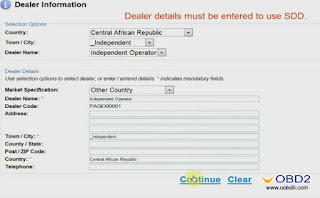


Hi, great post! Very educative!
ReplyDeletePlease can you post a link to download "JLRAutoInstall Patch 145", I have got all ready just that's left. I would really appreciate your consideration. Thanks.
Hi
ReplyDeletePlease http://45.59.69.178/JLR/145/
I followed this to th letter and get User Authentication Failed. Three messages...user id invalid or password incorrect or single machine....please help I cannot use the software.
ReplyDelete