Tools I used are all here:

- MINI VCI CABLE with Techstream software (I got it only $26.99 with free shipping at uobdii.com)
- Laptop (O.S: windows XP)
- Two keys
First of all I install the Techstream software that comes with the CD.
Second connect my Camry (OBD2 port) with my laptop via this cable 16 pin connector


Then I open Techstream and turn ignition on
Next I click [Connect to vehicle] button
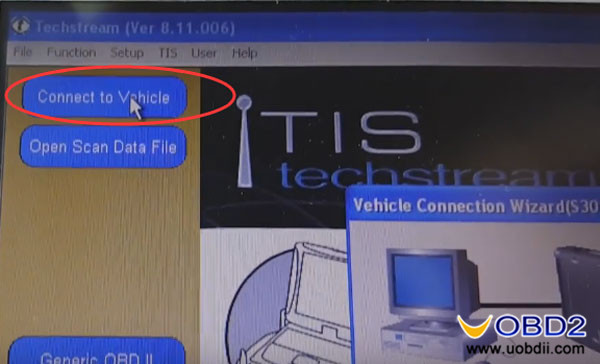
And choose car information, I choose 2014 for my 2016 Camry Hybird
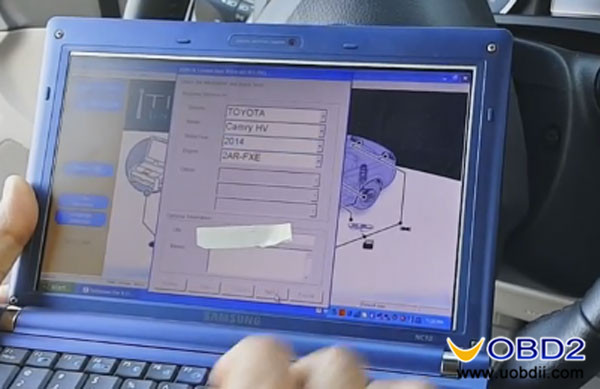
Well, now I can see the [System Selection Menu], I choose [Body Electrical] and choose [Smart Key]
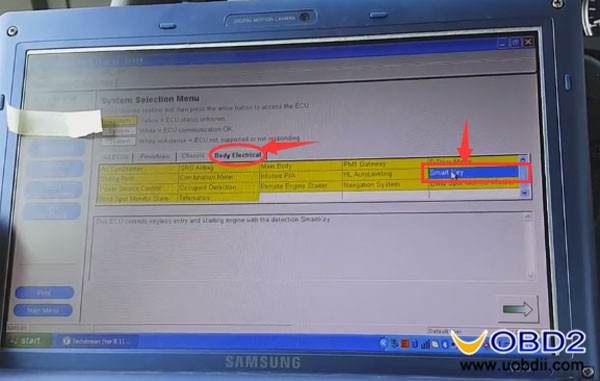
Then I click [Utility] button and choose [Smart Code Registration]

These are something should be noticed when begin programming smart key

I choose all options and click [Next] to continue
Techstream shows me the number of new codes available and number of registered key codes
Then click [next]

And it reminds me to separate the original key with the registered key and place a registered key 30cm or more from the vehicle.
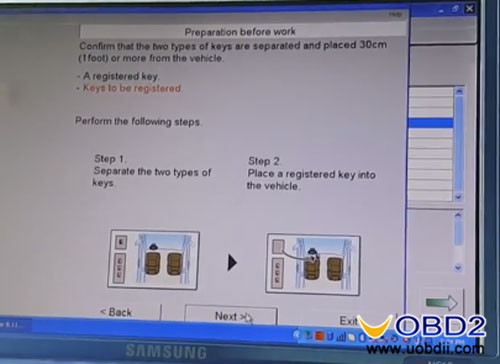
Next, I press [Pre-Start CHK] button to review registration process and press [Start] to begin key code registration
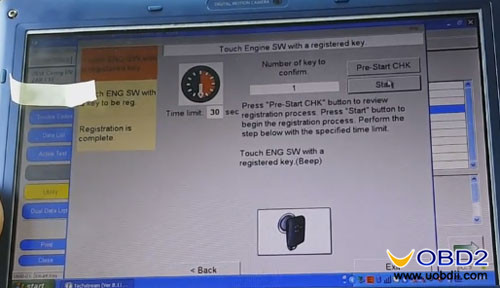
Then I put the new key touch Engine SW in 30 seconds. After that I take the registered key away from my car for a while.
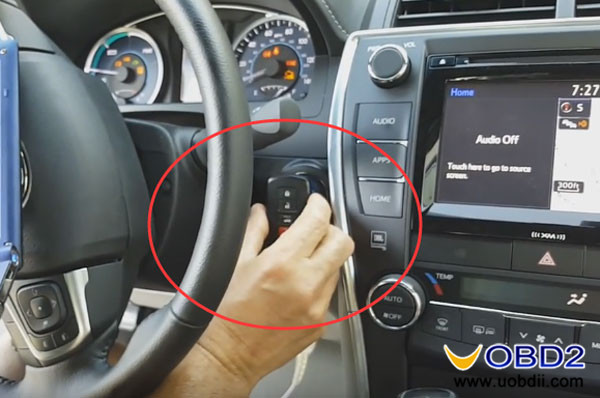
Done! It shows me that key code registration is complete

Finally, move away the cable and Exit the program.
Video guide:
https://www.youtube.com/watch?v=-75s0MyrLFI
The whole process is rather simple, only need several minutes, and the total cost is much lower than the same job you will be charged for $300 in a garage. As I know, this Toyota TIS Techstream VCI cable can perform other functions like read and clear DTCs, SRS, immobilizer, it is awesome! I highly recommend this cable to Toyota owners!
No comments:
Post a Comment