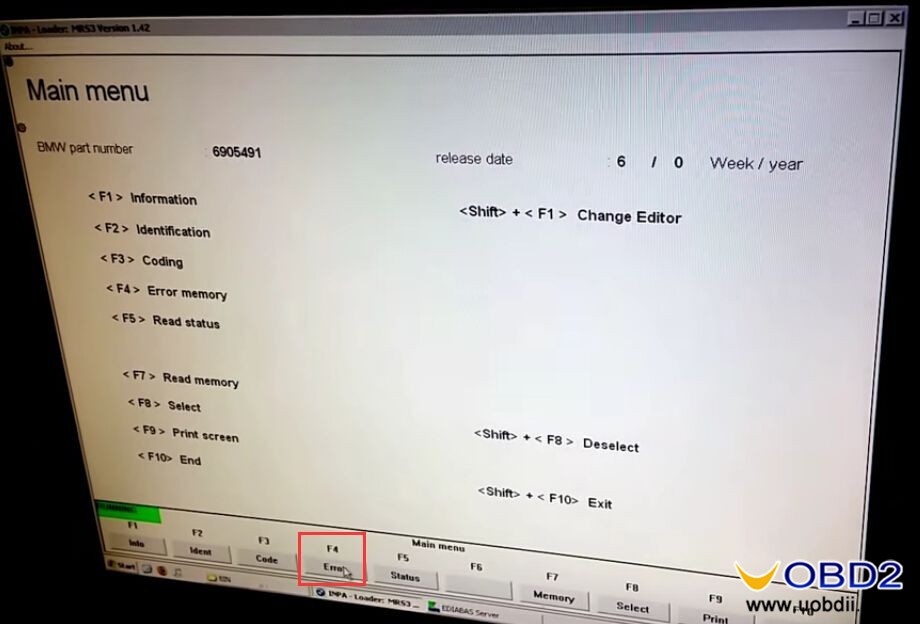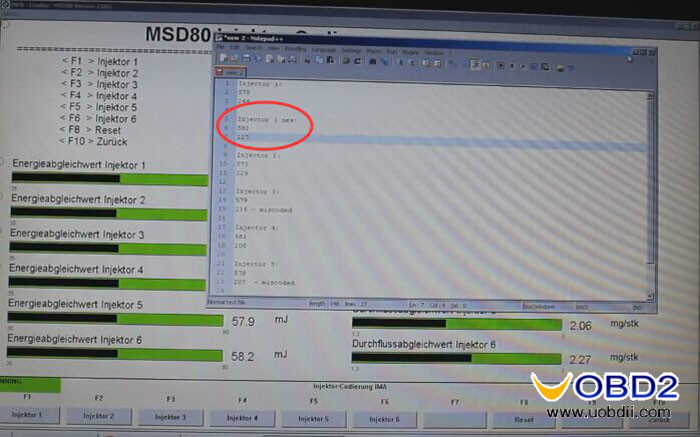I lost my immo key on my way home and can not find it anywhere, the next day to get a new one i came to workshop which would charge me nearly $500, that’s really too expensive! I searched on the fourm that whether the key worth this price. Some kind friends told me:
-Program new immo keys for Toyota by with TechStream hardware and software is the best choice which will save you tons of money and time.
Finally i bought the MINI VCI cable with $26.99 at uobdii.com, very cheap i thought if it worked fine. I received the package 4 days later, after reading its user manual, i began to program my immo key for my Toyota Tundra.
Tools i used:
Here are steps
Frist of all, I insert MINI VCI Cable into OBDII diagnostic socket
Next, Connect MINI VCI Cable with laptop and open it
Then I Insert the new key and turn on switch ignition
Running tis techstream software and Click “connect to vehicle”
Techstream show me the vehicle information, Confirm, correct! And click Next
Then Choose “immobilizer” option
Choose “Utility”
Here come to the most important steps
I Choose “immobilizer key registration” and Press next to proceed
Techstream prompt me to operate step1-3, i just follow the prompt.
And It is registering now..
Done! Techstream Successfully program key for Toyota Tundra 2013!
I try to use this new programmed key, i find the only difference between this one and my original one is the appearance, their immo function is same with each other!
I am very glad to choose this diagnostic cable, it has save me $400+ , cost-effective!